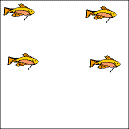Creating the animationTo learn more about using VSE Animation Maker and creating more complicated animations, the following procedures describe creating an animation of fish swimming across the animation frame. To make this animation, you first need to create one fish that serves as the basis for the others in your animation. A fish can begin as a very simple shape that you augment. Look at the pictures below to get an idea of how to draw your fish. Notice how the fish starts as a very simple form. By adding fins, an eye, additional lines on the body, and finally color, the fish takes shape. 
To create this animation:- Launch VSE Animation Maker and create a new set by choosing File > New.
- Name the first animation frame fish1 by double clicking on it.
- Use the pencil tool to create a fish. Draw a fish that is a similar size to the one above. The pictures above can serve as a guide.
- Select the fish with the selection tool and move it to the middle left of the animation frame.
Your fish and animation frame should look similar to the figure below. You use this fish as a basis for other fish in the animation. If it is too large, there won’t be room in the animation frame for other fish or room to swim to the other side. For this animation, you create two pairs of fish that swim toward each other from opposite sides of the animation frame, flip when they reach the middle, and swim back. Now, create the other fish that will swim and interact with one another: - Select the fish in the animation frame with the selection tool. A selection box sur- rounds the fish.
- Select Edit > Copy from the menu bar. VSE Animation Maker copies the fish to the clipboard without removing the original fish in the animation frame.
- Select Edit > Paste from the menu bar. VSE Animation Maker places a copy of the fish in the middle of the animation frame. You now have two fish on the left side of the animation frame similar to the figure below.

Select both fish with the selection tool, as shown in the figure below.

- Move the fish to the right side of the animation frame. VSE Animation Maker leaves the selection box around the fish after you have moved them.
- Select Edit > Copy for the menu bar while this selection box is still around the fish. VSE Animation Maker copies this pair of fish to the clipboard. Deselect the selection.
- Select Edit > Paste. VSE Animation Maker pastes a copy of the two fish on the left side of the ani- mation frame. You should have two pairs of fish in the animation frame, similar to the figure below.
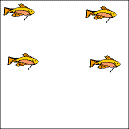
|